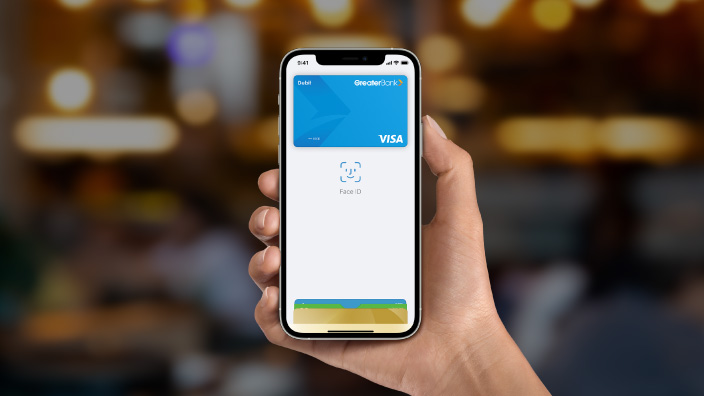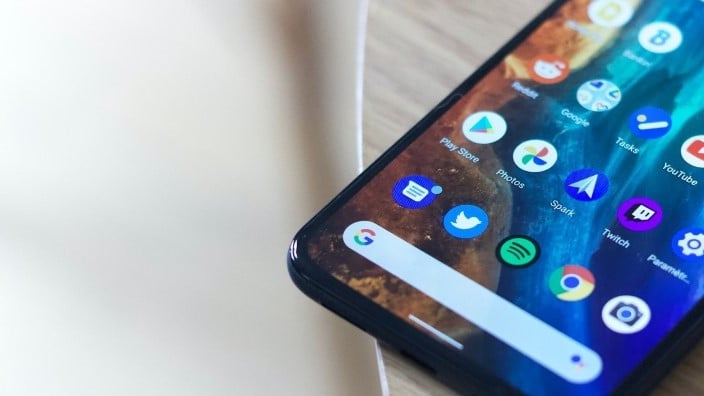Payments made fast, easy and convenient.
Simple and fast
With your Greater Bank card added to your device’s digital wallet, payments can be made in seconds.
Secure
Payment information is kept safe by several layers of robust security, and isn’t stored on your device or shared with retailers.
Convenient
Anywhere you see the contactless payments symbol can accept digital wallet payments.
Choose your wallet
Google Wallet
Mobile Wallet questions and answers
Apple Pay
Apple Pay is an easy, fast, secure way to make contactless payments without physically using your card.
All you need to do is add your Greater Bank Visa debit or credit card to your Apple Wallet and then you can use your compatible iOS device to make purchases online or in stores.
Apple Pay works at millions of stores worldwide – anywhere you can make a contactless payment.
- iPhone
- iPad
- Apple Watch
- Mac
For a full list of compatible devices, please visit https://support.apple.com/en-au/HT208531
The process to add a card to Apple Pay is slightly different for each device.
iPhone
- Open the Wallet app.
- Tap the “+” sign in the upper-right corner.
- To add the credit or debit card affiliated with your iTunes account, enter its security code. Or tap “Add a different card” and use your iPhone camera to scan the card information.
Apple Watch
- Open the Watch app on your iPhone.
- Tap “Wallet & Apple Pay”, then tap “Add Credit or Debit Card”.
- To add the credit or debit card affiliated with your iTunes account, enter its security code. Or tap “Add a different card” and use your iPhone camera to scan the card information.
iPad
- Go to Settings.
- Tap “Wallet & Apple Pay”, then tap “Add Credit or Debit Card”.
- To add the credit or debit card affiliated with your iTunes account, enter its security code. Or select “Add a different card” and use your iPad camera to scan the card information.
Mac models with Touch ID
- Go to System Preferences.
- Select “Wallet & Apple Pay”, then select “Add Card”.
- To add the credit or debit card affiliated with your iTunes account, enter its security code. Or select “Add a different card” and use your Mac camera to scan the card information.
Please visit https://support.apple.com/en-au/HT204506 for more information on how to set up Apple Pay.
Any of your Greater Bank Visa debit or credit cards.
Google Pay
Google Wallet is an easy, fast, secure way to make contactless payments without physically using your card.
All you need to do is add your Greater Bank Visa debit or credit card to Google Wallet and then you can use your compatible Android device to make purchases online or in stores.
Google Wallet works at millions of stores worldwide – anywhere you can make a contactless payment.
Any of your Greater Bank Visa debit or credit cards.
No, there are no fees to add your card to Google Wallet.
To add a card to Google Wallet, simply follow the below steps:
- Open Google Wallet on your phone
- At the bottom, tap Payment
- At the bottom, tap the Add symbol (+) and then Credit or debit card
- You can use the camera to capture your card info or enter it manually
- If you're asked to verify your payment method, you should choose an option from the list (email, sms)
- Find and enter the verification code
Too easy!
We're here to help
Apple, the Apple logo, Apple Pay, Apple Watch, Face ID, iPad, iPhone, iTunes, Mac, MacBook Pro, Safari, and Touch ID are trademarks of Apple Inc., registered in the U.S. and other countries. Touch Bar is a trademark of Apple Inc. Read the Apple Pay Terms and Conditions.
* For a list of compatible Apple Pay devices, see support.apple.com/en-us/HT208531
Android, Google Wallet and Google Pay are trademarks of Google LLC. Read the Google Pay Terms and Conditions.